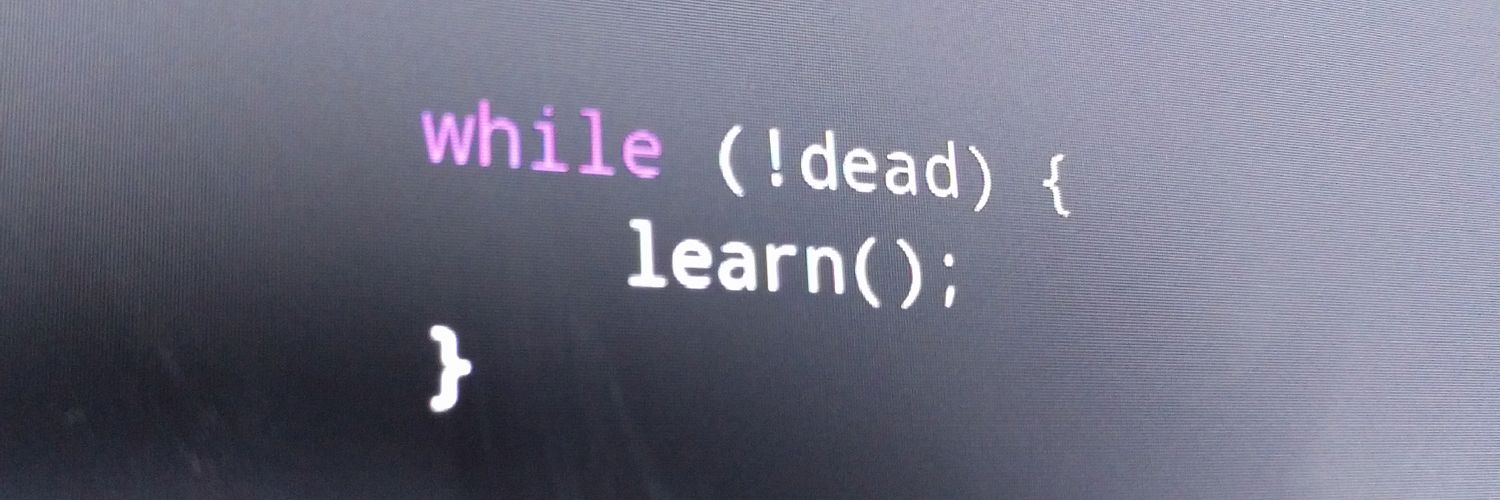How I Moved My Blog - Part 2
In the last post, I talked about why I decided to get a new domain and use a new service for my blog. More importantly, I also explained why I decided to move all the old content to the new domain and service. I left off with the unanswered question:
How do I move the content without breaking people's old links or destroying my "Google Juice"?
The short answer is 301 redirects. 301 is the HTTP status code for "Moved Permanently." It basically is a signal to anyone--whether human, browser, or web robot--who comes looking for a URL that it should go look in a specific other spot for it. And oh by the way that is the new place to always look for the content that used to be at the old URL, so just forget the old one and replace it with this new one in all of your records.
Put simply: A 301 is how you tell search engines to transfer the rep from one domain to another. It also conveniently pushes any browsers on to the correct URL if they happen to click an old link somewhere.
You can set up a domain-wide 301 in most any DNS service by way of a URL record, but it generally only allows you to take a particular domain or subdomain and send it straight to an unadorned other domain or subdomain. Doing the redirects this way would mean that any link to a specific page of my old blog would go to my *landing* page instead of the new home of that specific content. Which would effectively break old links, and would destroy the ranking position of any individual piece of content. So exactly what I wanted to avoid.
Next I went looking at whether the blogging services themselves could do the job for me. It turns out that Blogger does have a way to configure 301s, but only for individual URLs, and only within the exact same domain and sub-domain. Disappoint.
Squarespace, as it turns out, is much more amenable. They will let you configure a page to redirect to an external URL. They also feature customizable blog post URLs. This hatched a hare-brained scheme in my mind: Move Turbulent Intellect, whole and complete, over to Squarespace, and then redirect everything to the other blog.
- Pay for a second Squarespace blog.
- Import the old content to the second Squarespace blog.
- Ensure all new URLs are identical to the old ones.
- Reassign the old domain from my Blogger blog to my second Squarespace blog.
- Add redirects for each of the imported blog posts in the Squarespace TurbulentIntellect blog over to the new new blog.
Alas it was not to be. Blogger blog URLs get a .html added to the end of the slug, and Squarespace does not support the dots in their custom URLs.
So now I was back to the option I had been hoping through all this to avoid: setting up a server somewhere just to do the redirecting. I've never set up a public web server before. I've barely set up private web servers, to be honest. And those I did were IIS. So I took my first tremulous steps into these waters and signed up for a Digital Ocean account.
I went with Digital Ocean because friends recommended it, and because they have a $5/mo tier where I get a tiny little virtual server that would provide plenty of power and very little learning overhead. I went with an empty Ubuntu server, and installed only just what I needed. Fortunately, my most recent gig afforded me a chance to get comfortable with rudimentary Linux administration and SSH. This would have been painful without that as I wouldn't have known where to start, despite my needs and the tasks being very simple.
I grabbed the Ubuntu dev VM I had laying around from my node.js experiments, used the RSA key I set up for Github, and SSH'ed into my shiny new virtual server, and started walking through Digital Ocean's great tutorials on configuring an Apache web host and installing the mod_rewrite module I knew I would need for regex-based dynamic redirects.
The file where you set up redirects is called .htaccess. It took some playing to figure out what I needed in order to redirect with and without the www subdomain, and how to make sure I correctly captured and converted the slugs I cared about. In the end, I ended up with a handful of lines, below, that explicitly redirect a few URLs that don't follow any predictable pattern, and then use regex to handle the vast majority of posts.
With this in place, all that was left was to hook everything up in the right order. Order turns out to be sort of important if you want to make sure Google doesn't think you're content scraping. Step, by step I:
- Reconfigured my DNS to point turbulentintellect.com at my Digital Ocean server's IP.
- Took down my stub blog at Squarespace and put the imported blog in its place.
- Turned on the new blog.
- Tested out all the URL permutations I could think of, plus a few patterned ones just for good measure.
And here you are!